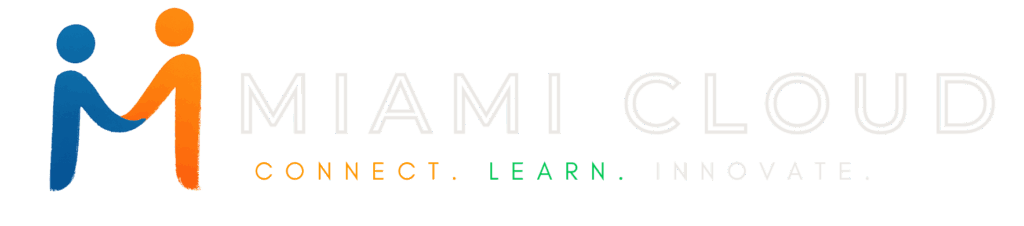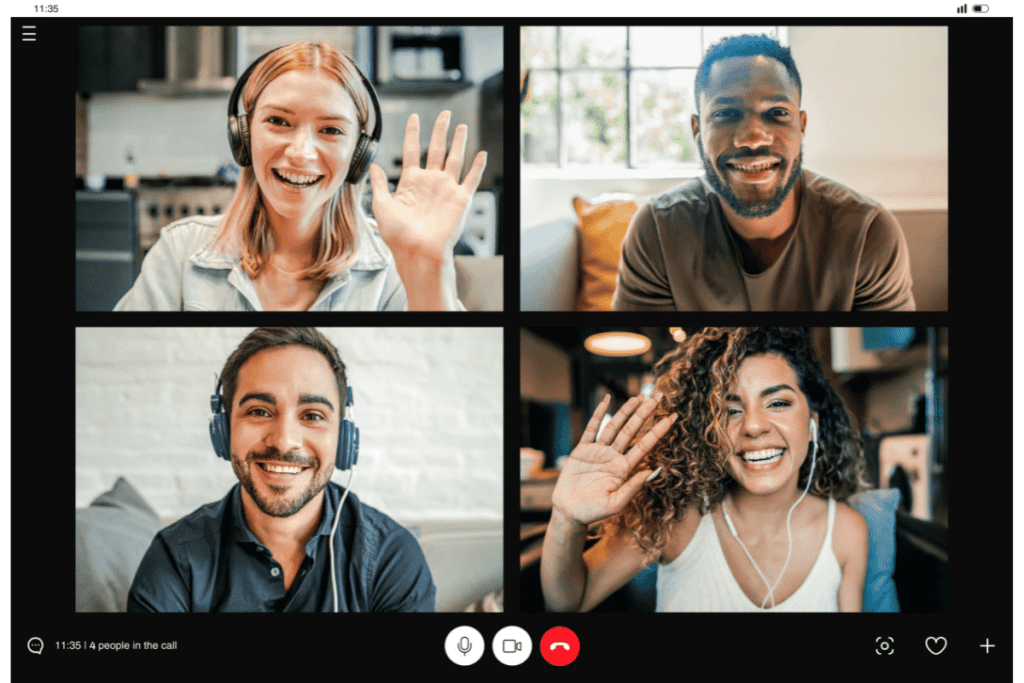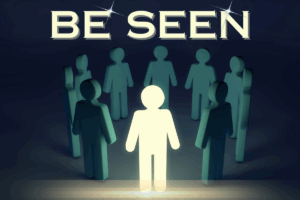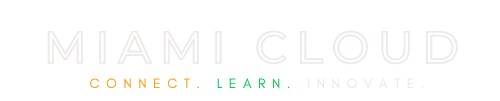Pros and Cons if You Use a Real or Virtual Background For Your Zoom or MS Teams Remote Video Call

Ever wondered whether to use a virtual background during your Zoom or Teams meeting? In the last year, over 300 million people have participated in daily video conferences. This debate surrounding whether to use a virtual background can be daunting with strong contenders for both sides.
With this blog, we will delve into the pros and cons of the topic. We will also share tips on how to choose an appropriate background that enhances professionalism without sacrificing authenticity.
Let’s unlock the potential of your online presence together!
Key Takeaways
- Virtual backgrounds can increase professionalism and privacy by hiding personal surroundings during Zoom and Teams meetings.
- However, using virtual backgrounds can also be distracting and may give off an artificial vibe, so it’s important to strike a balance between creating a visually appealing background and maintaining authenticity.
- When choosing a virtual background, consider the purpose of the meeting and select appropriate, non-distracting backgrounds that align with your professional image. Also, consider alternatives like using a physical backdrop or adjusting camera angles to create a professional and distraction-free environment for video meetings.
 Pros and Cons of Using Virtual Backgrounds
Pros and Cons of Using Virtual Backgrounds
Using virtual backgrounds in Zoom and Teams meetings has its advantages, such as increasing professionalism by hiding personal surroundings and ensuring privacy. However, there are also concerns about distractions and authenticity that need to be taken into consideration before deciding to use a virtual background.
Increased professionalism and privacy
Using a virtual background boosts your professionalism while working remotely. It hides your real surroundings. That way, you can attend meetings from any place. Your bedroom, kitchen, or even a loud café will seem like an office space! It keeps your private life away from work talks.
People cannot see unexpected things behind you. In short, it gives you control over what people see and think about you in online meetings.
Distraction and authenticity concerns
Using virtual backgrounds in Zoom and Teams meetings can come with its fair share of distraction and authenticity concerns. While these backgrounds can provide privacy and make your surroundings look more professional, they may sometimes cause visual distractions or give off an artificial vibe.
For example, if the background image is too busy or constantly moving, it can take away from the focus on the meeting itself. Additionally, using a virtual background might raise questions about whether you’re trying to hide something or create a false impression.
A starship enterprise background may be good for virtual happy hours. However, if you are in a more conservative industry or setting, having an outer-space background with aliens may call your professionalism into question.
It’s important to strike a balance between creating a visually appealing background and maintaining authenticity in your online presence.
What are the “Top Tips” if You Use a Virtual Background?
Consider the purpose of the meeting and select appropriate, non-distracting backgrounds that align with your professional image.
Consider the purpose of the meeting
Think about why you are having the meeting in the first place. Is it a formal business meeting or a casual catch-up with colleagues? The purpose of the meeting is to help you decide if using a virtual background is appropriate.
For professional meetings, it’s best to choose a background that looks polished and reflects your work environment. If it’s an informal gathering, you can be more creative with your background choice.
By considering the purpose of the meeting, you can select a virtual background that aligns with the tone and objectives of your discussion without distracting participants.
Select appropriate and non-distracting backgrounds
To make a good impression in virtual meetings, it’s important to choose the right background. Opt for backgrounds that are suitable for the purpose of the meeting and avoid ones that may be distracting or unprofessional.
Blur virtual backgrounds work well for video conferencing as they are not distracting. Blur is like “white noise” as it tends to be subtle (easy on the eyes) as a background option.
Test out your selected background before the actual meeting to ensure it looks good and doesn’t cause any technical issues. By selecting appropriate and non-distracting backgrounds, you can create a more focused and productive environment for online discussions.
Test the background before the meeting
Before your meeting starts, it’s important to test the virtual background you plan to use. This way, you can make sure it looks professional and doesn’t distract others. Check how it appears on your screen and whether any parts of your body or objects get cut off.
You don’t want half of your head disappearing during an important presentation! By testing the background beforehand, you can avoid any surprises and ensure a smooth and visually appealing meeting experience for everyone involved.
What are the Alternatives to Virtual Backgrounds if You Use a Real Background?
Use a physical backdrop or adjust the camera angle and lighting to create a professional and distraction-free environment for your video meetings.
Using a physical backdrop or setting
To add a touch of professionalism and authenticity to your virtual meetings, you can consider using a physical backdrop or setting instead of relying solely on virtual backgrounds.
By choosing an appropriate location in your home or office, such as a tidy bookshelf or a blank wall, you create a visually pleasing and distraction-free environment for your video calls.
This helps convey a polished image and enhances the overall quality of your online presence. Additionally, adjusting the camera angle or lighting can further improve the visual appearance, allowing others to focus on what really matters – meaningful conversations and effective communication.
Adjusting the camera angle or lighting
To improve your online meeting experience, consider adjusting the camera angle and lighting. Find a position that shows your face clearly without any distractions in the background.
Make sure there is enough light on your face so others can see you well. Experiment with different angles and lighting setups to find what works best for you. By making these adjustments, you can enhance your visual presence and create a professional image during virtual meetings.
What are some Custom Alternatives to Standard Virtual Backgrounds?
In addition to the standard virtual backgrounds that are available in Zoom and MS Teams, you can explore these options:
1. Upload your own background: Both Zoom and MS Teams allow you to upload custom images as virtual backgrounds. This way, you can choose any image you like to personalize your virtual background.
2. Use video backgrounds: Some platforms, like Zoom, also allow you to use video backgrounds instead of static images. You can find various video backgrounds online that can add a dynamic and immersive element to your video calls.
3. Green screen backgrounds: If you have a green screen, you can use it with virtual background features to create professional-looking virtual backgrounds. These backgrounds effectively replace your actual background with any image or video you choose.
4. Third-party apps and websites: There are third-party apps and websites that offer additional virtual background options for Zoom and MS Teams. These apps and websites provide an extensive library of virtual backgrounds, ranging from landscapes to movie scenes, that you can use to enhance your video calls.
5. Brand-specific backgrounds: If you want to maintain consistency with your brand, you can create custom virtual backgrounds that feature your company logo or brand colors. This can help create a professional and branded appearance during virtual meetings.
Remember to check the specific features and requirements of your preferred video conferencing platform to ensure compatibility with the virtual backgrounds you choose to explore.
Conclusion
In the debate over whether to use a virtual background in Zoom or Teams, there are valid arguments on both sides. Virtual backgrounds can enhance professionalism and privacy, but they may also be distracting and lack authenticity.
When choosing a virtual background, it’s important to consider the purpose of the meeting and select an appropriate and non-distracting option. However, alternatives like using a physical backdrop or adjusting camera angles should also be considered.
The safe bet is something, clean and neutral so it is not distracting and professional.
Ultimately, the decision on whether to use a virtual background depends on the audience, personal preference, and the specific context of each meeting.
If you liked this article, remember to subscribe to MiamiCloud.com. Connect. Learn. Innovate.