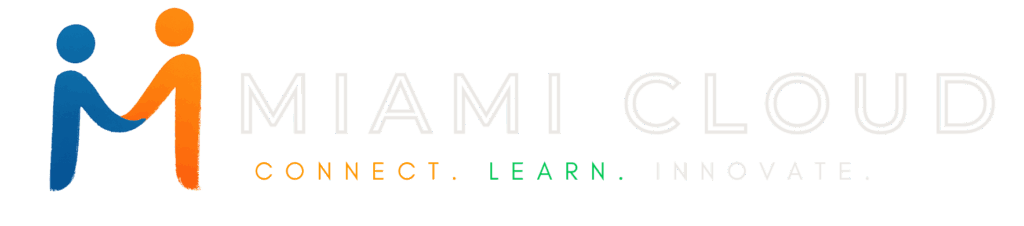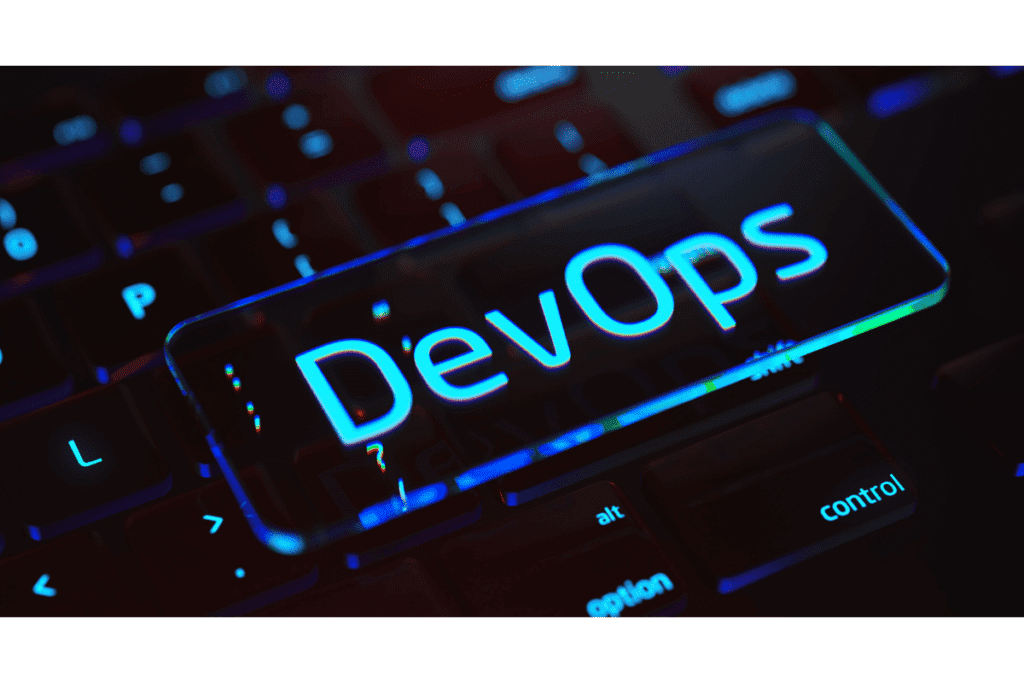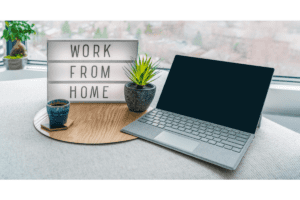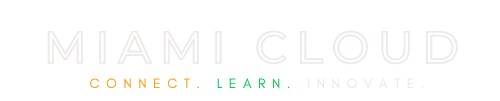Azure DevOps Tutorial: Azure Boards for Agile Project Management
Agile project management has become increasingly popular in today’s software development industry, and for good reason. It allows teams to respond to changing requirements quickly and deliver high-quality products on time. One tool that has gained considerable recognition in the agile community is Azure Boards, a powerful project management solution offered by Microsoft’s Azure DevOps.
In this tutorial, we will explore the benefits of using Azure Boards and guide you on how to get started with it.
Introduction to the Benefits and How to Use Microsoft Azure Boards
You can efficiently utilize a Microsoft Azure DevOps Board to enhance your team’s productivity and collaboration.
To effectively utilize a Microsoft Azure DevOps Board, follow these simple steps:
1. Access the Azure DevOps portal:
Start by logging into the Azure DevOps portal using your Microsoft account credentials. If you don’t have an account, create one for free.
2. Create a new project:
Once logged in, navigate to the projects section and select “New Project.” Provide a name and description for your project, and choose a version control system (such as Git or Team Foundation Version Control) to manage your code.
3. Add a board:
After creating the project, navigate to the Boards tab and click on “Boards” at the top of the page. Here, you can add a new board or choose from pre-built templates like Scrum or Kanban boards.
4. Customize your board:
To tailor your board to fit your team’s workflow, you can add columns, rename or delete existing ones, and configure column settings. This allows you to track different work item types, prioritize, and visualize progress easily.
5. Create work items:
Start populating your board with work items by clicking on the “+” symbol in the top-right corner of your selected column. Assign a title, and description, and choose appropriate work item types like tasks, bugs, or user stories. Assign them to team members, add due dates, and set their priority levels.
6. Collaborate and track progress:
To collaborate and track progress efficiently, update statuses, add comments, and attach files to work items. Assign tasks to team members, and monitor their progress by using tags, filters, and board analytics.
7. Add extensions:
Extend the functionality of your Azure DevOps board by adding marketplace extensions. These extensions can provide additional features, integrations, and reports tailored to your specific needs. It is worth noting that these extensions can come from Microsoft or third-party vendors.
Key Takeaways
Before we dive into the detailed features and functionalities of Azure Boards, here are seven key takeaways from this article:
- Understand the benefits of Azure Boards in agile project management
- Learn how to set up and configure Azure Boards
- Discover how to create, organize, and track work items
- Explore sprint planning and execution techniques using Azure Boards
- Implement best practices for agile project management with Azure Boards
- Integrate Azure Boards with other Azure services
- Compare Azure Boards with Jira to find the right tool for your project
What Benefits will a reader get from continuing to read this article?
By continuing to read this article, you will gain a solid understanding of how Azure Boards can enhance your agile project management experience. You will learn how to configure Azure Boards, create and manage work items, plan and execute sprints, and implement best practices for successful project management. Additionally, you will discover the integration capabilities of Azure Boards with other Azure services, such as Azure Pipelines, Azure Repos, and Azure Test Plans.
What is an Azure Board?
An Azure Board is a tool provided by Azure DevOps that allows teams to track, organize, and discuss their work. It provides a comprehensive view of all the work items, backlog items, and progress of a project. Azure Boards offer features such as a Kanban board, sprint planning, iteration tracking, and customizable dashboards. It enables teams to work across multiple projects and streamline their agile process.
Features of Azure Boards
Azure Boards offer a range of features that facilitate efficient project management:
- Work item tracking: Azure Boards allow teams to create and track work items, including user stories, bugs, and tasks.
- Agile planning: The tool supports agile planning and portfolio management, helping teams define and prioritize backlog items.
- Iteration tracking: Azure Boards provide a sprint backlog and facilitate monitoring of sprint progress.
- Customizable workflows: Teams can define custom workflows to match their unique project requirements.
- Collaborative environment: Azure Boards promote effective communication and collaboration among team members.
Why is Azure DevOps Boards Good For Agile Planning and Execution?
Azure Boards are designed with the specific needs of agile teams in mind. They offer a complete set of features and functionalities that support agile planning and execution. With Azure Boards, teams can easily manage their backlog, plan and execute sprints, track work progress, and collaborate effectively. The tool’s flexibility allows teams to tailor the agile process to their specific project requirements, ensuring successful delivery.
How to Get Started and Configure Azure Boards?
Setting up Azure DevOps Account
The first step in getting started with Azure Boards is to set up an Azure DevOps account. Visit the Microsoft Azure website and sign up for an account if you don’t have one already. Once you have an account, you can proceed to create a new project.
Creating a New Project
To create a new project in Azure DevOps, navigate to the Azure DevOps portal and click on “New Project”. Follow the prompts and provide the necessary details, such as project name, description, and team settings.
- Navigate to the Azure DevOps dashboard: Once you’re logged in, you’ll be presented with the Azure DevOps dashboard. This is where all your projects will be listed.
- Click on “New Project”: This button is usually located at the top right corner of the dashboard.
- Fill in the project details:
- Project Name: Choose a name that reflects the purpose of the project.
- Description: Provide a brief description to give team members an idea of the project’s goals.
- Visibility: Decide between a public or private project. A public project can be viewed by anyone, while a private one is restricted to invited members.
- Select a version control system:
- Git: A distributed version control system. Ideal for teams familiar with Git workflows.
- Team Foundation Version Control (TFVC): A centralized version control system. Might be preferred by teams transitioning from TFS.
- Click “Create”: Once all details are filled in, click the “Create” button to initialize your new project.
Configuring Azure Boards
After creating a project, you can configure Azure Boards according to your project’s requirements. Customize the Agile or Scrum template, define the workflow, and set up iterations. You can also configure areas and iterations to organize your work effectively.
Add a board:
- Navigate to the “Boards” tab: Once your project is created, you’ll be inside the project dashboard. From the left sidebar, click on “Boards”.
- Select a process template: Azure DevOps offers different templates like Scrum, Kanban, and Basic. Choose one based on your team’s workflow:
- Scrum: Ideal for teams that plan their work in sprints.
- Kanban: Suitable for teams that focus on continuous delivery.
- Basic: A simplified workflow for teams new to agile.
- Click on “New Board”: This will initialize a new board based on the selected template.
Customize your board:
- Access board settings: On the top right corner of the board, click on the gear icon to access board settings.
- Modify columns:
- Add a column: Click on the “+ Column” button, name the column, and choose its corresponding work item state.
- Rename a column: Click on the column name, modify it, and save.
- Delete a column: Click on the trash bin icon next to the column name.
- Configure column settings: For each column, you can:
- Set a Work-In-Progress (WIP) limit: This helps in ensuring teams don’t take on more work than they can handle.
- Split columns into “Doing” and “Done”: This provides a clearer view of work progression.
- Save changes: Once you’re satisfied with the customizations, save your changes to update the board.
Managing Work Items
Creating Work Items
In Azure Boards, work items represent tasks, user stories, or bugs that need to be completed. To create a work item, navigate to the Azure Boards portal, select the appropriate team project, and choose “New Work Item”. Fill in the necessary details and save the work item.
- Navigate to the board: If you’re not already there, click on “Boards” from the left sidebar.
- Add a new work item:
- Click on the “+” symbol located in the top-right corner of the desired column.
- A quick-add panel will appear at the top.
- Fill in work item details:
- Title: Provide a concise title for the work item.
- Description: Elaborate on the work item’s requirements or acceptance criteria.
- Work item type: Choose from options like tasks, bugs, or user stories.
- Additional details:
- Assign to: Select a team member responsible for this work item.
- Due date: Set a deadline if applicable.
- Priority: Define the urgency of the work item.
- Save the work item: Once all details are filled in, click on the “Save” or “Add” button.
Organizing and Tracking Work Items
Azure Boards provide various features to help you organize and track your work items effectively. You can categorize them into different backlog items, such as epics and features, and prioritize them based on their importance. Use the Agile boards or Kanban boards to visualize and track the progress of your work.
Assigning Work Items to Team Members
To assign work items to team members, open the work item and select the appropriate team member from the Assign To field. Team members will receive notifications about their assigned work items and can update their status as they progress.
Sprint Planning and Execution
Creating Sprints
Sprints are time-bound iterations in which you plan and execute work. To create a sprint in Azure Boards, navigate to the Azure DevOps portal, select your team project, and go to the Sprints tab. Click on “New Sprint” and provide the necessary details, such as sprint name, start and end dates.
Defining User Stories and Tasks
During sprint planning, define the user stories and tasks that need to be completed within the sprint. Break down the user stories into smaller actionable tasks and estimate the effort required for each task. Assign the tasks to team members for execution.
Monitoring Sprint Progress
Azure Boards provide comprehensive sprint tracking features. Monitor the progress of your sprint by reviewing the Kanban board, tracking the completion status of tasks, and updating the remaining work. Regularly hold stand-up meetings to discuss progress, identify impediments, and adjust the sprint plan if necessary.
How to use Best Practices for Agile Project Management with Azure Boards?
Effective Communication and Collaboration
One of the key aspects of agile project management is effective communication and collaboration. Encourage open and transparent communication among team members using Azure Boards’ features such as commenting on work items, attaching files, and using @mentions. Regularly hold meetings to align expectations, discuss progress, and foster collaboration.
Continuous Improvement
Agile methodologies emphasize continuous improvement. Use Azure Boards to track metrics and gather feedback from team members. Analyze the data to identify areas for improvement and implement changes accordingly. Continuously refine your agile process and adapt it to the needs of your project.
Using Kanban or Scrum Boards
Azure Boards support both Kanban and Scrum boards, giving teams the flexibility to choose the approach that suits their project best. Kanban boards visualize the flow of work and allow for continuous delivery, while Scrum boards provide a structured framework for iterative development. Experiment with both boards and decide which one works best for your team.
Integration with Other Azure Services
Azure Pipelines for Continuous Integration and Delivery
Azure Boards seamlessly integrates with Azure Pipelines, enabling teams to achieve continuous integration and delivery. Define pipelines to automatically build, test, and deploy your applications, and track the progress of these processes within Azure Boards.
Azure Repos for Version Control
Azure Repos is Microsoft’s version control system that integrates with Azure Boards. It allows teams to manage and track their source code changes effectively. Associate code changes with work items and gain full visibility into the development and deployment processes.
Azure Test Plans for Testing and Quality Assurance
Azure Test Plans facilitate the testing and quality assurance processes within Azure Boards. Define test cases, track test results, and manage test suites. Using Azure Test Plans ensures that the quality of your software is maintained throughout the development lifecycle.
Azure Boards vs. Jira
Comparison of Features and Functionality
Both Azure Boards and Jira are popular tools for agile project management. Azure Boards provide a rich set of features, including work item tracking, sprint planning, and customizable workflows. Jira offers similar functionalities, along with additional features such as advanced reporting and portfolio management. Compare the features and functionality of both tools to make an informed decision based on your project’s requirements.
Choosing the Right Tool for Your Project
The choice between Azure Boards and Jira depends on your team’s preferences and project needs. Consider factors such as cost, integration capabilities, scalability, and ease of use. Both tools have their strengths and are widely adopted in the industry. Evaluate your specific requirements before making a decision.
Conclusion
Azure Boards is a comprehensive and powerful tool for agile project management. It offers a range of features and functionalities that enable teams to plan, track, and execute their work efficiently. Whether you are new to agile or an experienced practitioner, Azure Boards provides the tools and capabilities to streamline your project management process and deliver successful outcomes. Experiment with Azure Boards and leverage its integration with other Azure services to maximize your team’s productivity and collaboration.
If you liked this article, remember to subscribe to MiamiCloud.com. Connect. Learn. Innovate.